The Client application is another component of the program (further referred to as "Client") which can be used for inventorying computers currently disconnected from the network (as well as computers that cannot be accessed with WMI, and for whatsoever reason the polling through agents does not go through). This is the most preferred method for large and distributed networks (with hundreds of machines or the "field" laptops) but it requires some configuring efforts.
The Client is a little program which needs to be started on computers. It scans the computer's inventory locally and saves the data to two files which are then "pushed" somewhere (copied to a share on your file server, sent via email, or uploaded to FTP). The main program imports these client data files to the main database from all locations and processes the new data.
|
The 10-Strike Network Inventory Client files are located inside the program folder "\Program Files\10-Strike Network Inventory Explorer\Client\": NIEClient.exe - the client application. It gathers the inventory data via WMI locally and copies the data to a folder. |
How to Install and Configure Clients
You need to copy the client files to target computers or to configure the client app starting from a common share on a file server. We will discuss below how to do this better. Fistly, let's learn the client configuration.
Client Configuration
In the NIEClientCFG.exe application, you can define and configure groups of data to be collected (the less data you select, the faster the client will complete the polling job), and specify path for saving the data.

If you place the data folder on the administrator's computer running 10-Strike Network Inventory Explorer or on a public server, you can make the program automatically import the data from the folder on startup. The cfg files are deleted after a successful importing.
The client application can also upload the cfg files to a FTP server. It also can send the cfg files via e-mail. You can configure FTP and e-mail settings on the second and third tabs.
FTP server settings:
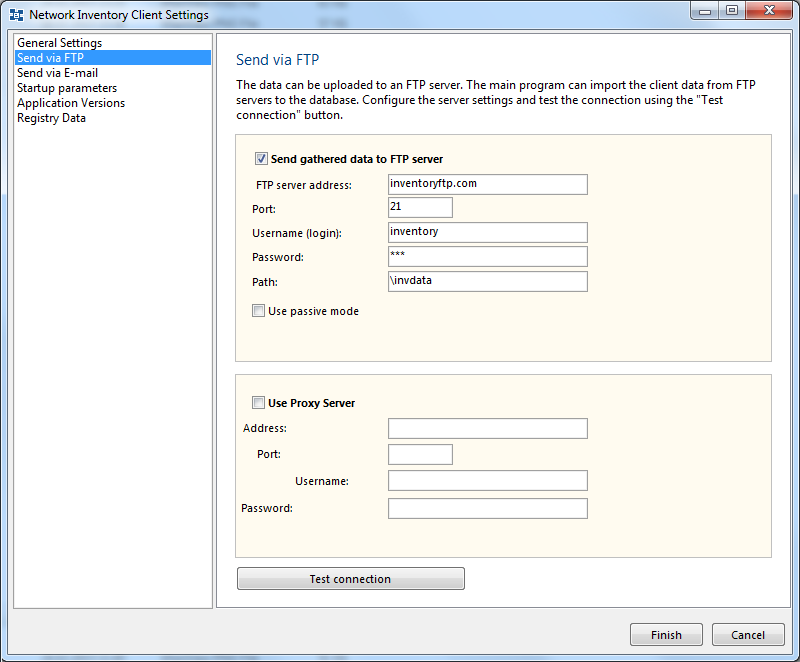
E-mail (SMTP server) settings:
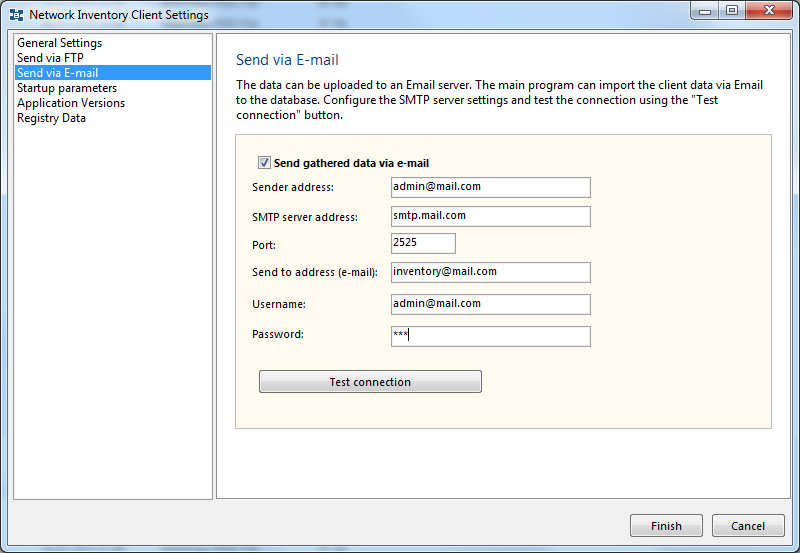
If you do not configure the client, by default, it gathers all groups of data available and copies the data files to the "CFG" subfolder of the client application's working folder.
The configured settings are saved in the data.cfg file. You can configure the client once and use this file for running the clients on remote computers. For this, place the data.cfg file to the folder containing the client's executable files.
Collecting Data with Clients
To launch the data gathering, run the NIEClient.exe file and wait for the application to finish.
The data collection time depends on the number of the selected data groups in the .cfg file and on the computer's performance. It can take from several seconds to several minutes. An average modern computer can collect all the data for half a minute. If your computer belongs to a domain with big number of users and you have selected the "User Accounts" data group, the data collection will take more time.
The result file takes up about 200-300 KB of disk space. You can make the clients executing their job faster by decreasing the amount of collected data. If you collect only the necessary data, you can decrease the CPU load on user computers by several times.
Installing Clients Locally and Importing Data Manually from Offline Computers
Copy the files with the inventory data to the computer running 10-Strike Network Inventory Explorer. Now, select the menu "Data - Import..." and then select the files you just copied from the computer not connected to network. Wait for the data import routine to complete.
Installing Clients Locally and Importing Data Automatically from Online Computers
With the client application, you can set up the following routine for gathering data from computers connected to network (when using WMI and agents is impossible).
1. On the administrator's PC running 10-Strike Network Inventory Explorer:
a) Create a folder for storing imported data and open the shared access to it from client computers (instead of using the administrator's computer, you can do the same on server).
b) In the program settings, on the "Collection Information" tab:
- Select the checkbox "Import client data from the folder on the program startup".
- Select the folder you have created for automatic importing of data.
2. On the computers to be polled:
a) Copy the client application files to target computers.
b) Run NIEClientCFG.exe and then congifure:
- Path for saving data.
- Groups of data to be gathered (the less data you have, the faster the client will complete the job).
- Select the "Launch the client on Windows startup" setting.
You can configure the client settings once and copy the "data.cfg" file to other computers. Thus, you will not have to configure the folder and the groups of data on all computers. But, this will not place the client application to the startup (even if the startup option was selected during the first configuration). To fix this, you need to run NIEClientCFG.exe and click OK.
There is an alternative to manual installing and configuring clients on network computers. You can run clients from a shared folder on a server using logon scripts for this.
Now, you can easily edit the client's settings and update the client application in a single place.
Using Logon Scripts for Starting Clients from Share
The method described above has disadvantages. It is hard to change clients' settings and to update the clients on remote computers. If all remote computers are in the network and they can access a public folder on a server, you can configure the computers to run the client from that shared folder. Perform the following steps:
1) Create a folder for collecting a data gathered by clients on a public server. Configure the write-only access permissions for the folder.
2) Run the client configuration program NIEClientCFG.exe. Modify the Path for saving data to the folder created on the Step 1. Select data groups to be collected. Select the"Hide the client window" option and click the Finish button. The configured settings will be saved in the data.cfg file in the application folder.
3) Create a read-only shared folder on the same (or other) server. Place the following files to this folder: data.cfg (from the Step 2), licenses.cfg, NIEClient.exe, and script.cfg. Please check that the folder has only the read-only access permissions for network users. This will prevent the users from modifying the client files.
4) Place a shortcut to the shared file NIEClient.exe into startup folders of all network computers. You can do this by using logon scripts.
Advantages and Disadvantages of Using Clients
Pros of working with clients:
- Does not require the administrative rights on remote computers or professional Windows version.
- Does not require WMI.
- The Client polls computers automatically on logon and startup. It does not require the administrator's attendance (when the folder is located on a server) and the main application running when polling. The Client can "catch" computers running rarely, dump the data from computers not connected to the network.
- The Client can get some additional data locally like the executable file version for a file located on a pre-specified file path.
- No CPU load on the main program during the data collection process (comparing to WMI which loads powerful CPU to 100% when just several threads are polling simultaneously).
Cons:
- Elevated CPU load on user computers when the client is starting up. However, it can be reduced by polling less data groups.
- Users can hinder the polling by removing the client application from the automatic startup or by closing the client application window (the window can be hidden from users).
- Fresh information cannot be obtained at any moment on demand. You can only configure the scanning interval in the client settings.