You can search computers in the Microsoft Windows Network and add them to the inventory list by clicking the context menu item "Add Computers from Network Neighborhood" (or the toolbar button "Computers - Add Computers from Network Neighborhood").
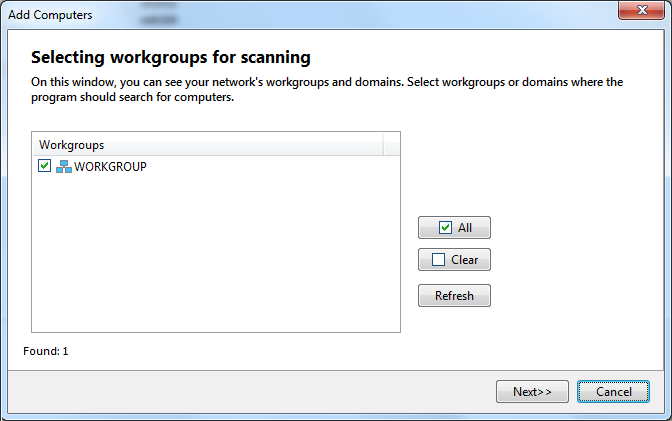
Network domains and workgroups will appear on the screen. Tick the workgroups where you want to search and click "Next".
The searching process can be cancelled before its completion by clicking the button "Stop".
All found computers will be added to the "Found computers" list. Tick needed PCs. All marked computers on the list can be added in the inventory list using the "Add" button.
Warning!
The unregistered program cannot add more than three computers to the inventory list when the trial period expired. Please purchase a license key for working with the number of computers you need to have inventoried.