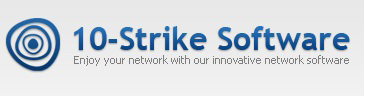Geographic map (geomap) in the new version 7.6 of 10-Strike Network Monitor Pro
The new version of the program for monitoring video surveillance systems, servers, and network equipment 10-Strike Network Monitor 7.6 again has got a lot of new functionality. We are happy to please you with an interactive geo-map based on the Open Street Map platform, on which you can now place the host icons! We also added the ability to monitor devices with dynamic addresses and updated the library for working with motherboard sensors – now the program supports a large number of new equipment for monitoring the CPU temperature, fan speeds, etc.
Let’s review in details about all this.
Place hosts on the geographic map
The program could place host markers on a city map, but we used raster backgrounds for this. The icons could not be tied to specific street addresses so that they would not move when the map was enlarged. With the new geomap feature, this problem is solved now. The interactive Open Street Map now allows you to place host markers that are assigned to geographic coordinates or addresses.

These markers have a color that corresponds to the status of the host:
- green – all checks have passed,
- red – none of the checks passed,
- yellow – at least one of several checks failed.
Each marker has a drop-down menu through which you can remove the mark from the map, open the video stream of a CCTV camera for viewing if the host has an RTSP check, or go to the list of checks for this host.
Markers on the map can be moved with the mouse – new coordinates are automatically stored in the database.
The first time you use it, you will see a blank card. To fill it out, you need to place hosts from the monitoring database on it. You can do this in several ways:
- Drag one or more selected hosts from the tree onto the map. Drag the labels that appear to the desired addresses.
- Generate a text list of hosts in the format described in the help, and import the hosts into the program from the main menu: Hosts | Add hosts from file. When you open the Geomap tab, the added hosts will be displayed with reference to the specified addresses or coordinates.
- Open the Edit Host dialog. Go to the Geographic Coordinates tab. Enter the address or coordinates in the xx.xxxxxx format. Save the changes and update the map (use the map context menu’s Refresh item).
Monitoring devices with dynamic IP addresses
Imagine the situation: you need to monitor a large number of mobile devices that do not have a permanent IP address and receive it the moment they connect to the network from DHCP. How to configure even the most basic ICMP ping in this case? Today, a check with the address 192.168.1.100 checks one device, and tomorrow there will be a completely different device under this address. If the device does not have a WINS or DNS address that can be used in the monitoring check properties, it makes it impossible to set up long-term reliable monitoring.
We solved this problem by adding the new monitoring option Get dynamic IP by MAC. It allows you to monitor hosts with a dynamic IP address that can constantly change. When this option is enabled, the program first tries to obtain the current IP from the specified MAC address, after which host checks are launched. If the program fails to obtain an IP by MAC, checks for this host will get the special status: Unable to determine IP by MAC and they will not be launched.

Yes, on the one hand, this slows down the execution of checks, on the other hand, it allows you to be sure that it is this device that is responding/not responding and not another.
By default, this option is disabled and can be enabled in the host settings window. The host must have its MAC address set, and it must be correctly determined by IP.
New library for the “Motherboard sensors” check
We have released a new library for obtaining the information from temperature sensors of the processor, disks, video card, and other equipment, which is included in the agent. It supports most modern motherboards and processors. The new library requires .Net version 4.7 and higher to work. This framework cannot be installed on all older versions of Windows. You need Windows 8 and higher. If you want to receive the data from older computers, use the network-monitor-agent.msi distribution package to install the agent, which installs the old library (for .Net 4.5+).

All changes in the version 7.6
- Pro: Added an interactive geomap Open Street Map with the ability to locate and display hosts on it.
- Added the ability to clarify the host IP address by its MAC address before running the check. This allows you to monitor hosts with dynamic IPs.
- Pro: Added custom attributes to the host properties, which can be placed in a comment to it. They are available for the parameter substitution for custom host menu commands.
- Pro: Custom menu items can now be linked to specific device types. For example, switches have one menu, servers have another.
- Pro: Added the ability to copy and paste a host on a map with or without duplicating checks (with creating the host copy in the monitoring list too).
- Added the ability to duplicate a host with checks in the monitoring list.
- When the “chart” type widget is first displayed on the indicator panel, it immediately loads and displays statistics for the last hour.
- A disabled scan can now be started manually.
- Pro: Added the ability to go to a host in the tree from the host icon on the map.
- Pro: Updated the library for receiving data from motherboard sensors (fan speed, CPU and GPU temperature, etc.). Added support for modern boards and processors.
- Pro: Implemented automatic configuration of non-standard Firebird ports specified during the program installation.
- Pro: In the list of graphic objects in the alert settings window, indicators are marked as a separate type. This makes it easier to select objects to show/hide and change colors.
- Improved the video camera bitrate check for some Hikvision models.
- Updated modules for operating program functions via SSL (web, SSH, e-mail).
- Pro: Improved drawing of labels for broken lines on the map.
- Fixed an error in calculating the network traffic speed via SNMP in the “Traffic Speed” check.
- Pro: Fixed search for hosts on maps.
Download the new version and update!