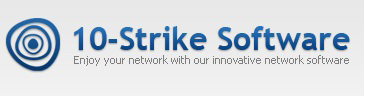How to Create Report on Computers Vulnerable to Wanna Cry Virus
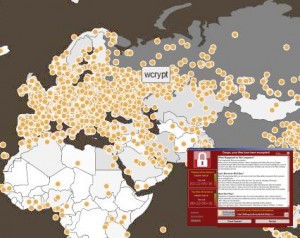 When you hear about the “Wanna Cry” virus infections in various companies on news, it is becoming vital to know and to check whether your company computers are vulnerable to this virus or not. Our network computer inventory program can easily solve this task and create a report showing computers with necessary security updates against the virus installed or not installed.
When you hear about the “Wanna Cry” virus infections in various companies on news, it is becoming vital to know and to check whether your company computers are vulnerable to this virus or not. Our network computer inventory program can easily solve this task and create a report showing computers with necessary security updates against the virus installed or not installed.
Let’s suppose that you have already collected the data from remote computers using the program and the inventory database data is fresh. Please do not forget to include the “hotfixes” configuration item when collecting the data.
When the information on installed hotfixes is collected, do the following to create the report on computers vulnerable to the “Wanna Cry” virus.
1. Before creating the report, we need to know names of necessary security updates and hotfixes protecting from the Wanna Cry virus for your operating systems. Open the Microsoft Security Bulletin MS17-010 page: https://technet.microsoft.com/en-us/library/security/ms17-010.aspx
In the table, you will see the hotfix names depending on Windows version. Find out names of updates that should be installed for versions of Windows used on your company computers and record these names. For example, these are KB4012212 or KB4012215 hotfixes for Windows 7.
2. Open the summary table window (Main -> Summary Table).
3. Click “Columns”. There will be columns with summary hardware configuration items by default. Remove all the columns by clicking the “<<” button. Click “Add”.
4.1. Scroll down to the end of the list of available columns. Click the “Find hotfix” and enter necessary hotfix names – one per column being added (KB4012212 and others).

4.2. Alternative method #2.
To save these hotfix names for future and avoid entering it for new reports, click the “Check availability of programs and licenses”, switch the dropdown selector to “Find hotfix”, click “Add”, and enter the hotfix names. Click “Close”. After this, the configured columns with the hotfixes will be added to the list of available columns for future and you will be able to select them next time you create this report.

4.3. Alternative method #3.
This method works in the version 8.32 of the program (released on May 17th 2017) or newer. Please update the program if your version is older.
In the last program update, we added the summary table column templates for various Windows versions to simplify the Wanna Cry vulnerability report creation. When you select a template for some windows version, the correspondent update names will be substituted to columns automatically.
I.e. these will be KB4012212 and KB4012215 for Windows 7 like it was described above (KB4012213 and KB4012216 for Windows 8, etc.). See below how to select a column template…

Click the dropdown menu button near the “Columns” link-button and select a template according to your Windows version.
You can filter out computers with other versions of Windows from the table in order to make it more clear. We also added the filter templates for Windows versions in the v8.32.
As a result, you will get the computer table for the selected version of Windows with the critical security update availability in columns.
5. You can save the configured summary table template for future. Click “Save the selected columns as a template” and specify the template name.
6. Click “Finish” to close the Column Selection window and create the table report.
If the necessary hotfix is installed on a computer, the hotfix name will be displayed in the corresponding column. If it is not installed, the column will be empty.

Click “Save report” to save the table to a PDF file or other format for printing and analysis.

Now you can clearly see which computers are protected and which require installing security updates.
Download free 30-day trial version >>