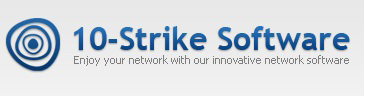10-Strike Network Monitor Pro 6.3 Can Draw Charts and Widgets on the Host Map
We would like to share the list of new features released in the latest update of 10-Strike Network Monitor Pro v6.3.
Widgets on Map
The most important new feature is the ability to draw charts indicating how the monitored parameters change in time. This can be done not only on the dashboard but on the network map too, right nearby the host icons. You can place widgets (graphic gauges, histograms, charts) on any place of your map – close to hosts or independently, display it big or small. A graphic widget is a regular area which you can move across the map, resize it, and even display or hide according to the monitoring check result. Every widget is linked to a monitoring check so it displays the check result in the way you want. You can display this data as a chart, or gauge, or just write it as text on a label using big font with necessary color so it could be easily read on a large screen.

You can configure these settings in the monitoring check properties, in the “Display on charts” section. These settings also have action upon widgets displayed on the dashboard. It is better to say that the map widgets are clones of the dashboard widgets. So the data is displayed in both places and you can watch it in a place of your choice.

Web page/site/server monitoring
We significantly improved the web server, site, and page monitoring check using the HTTP/HTTPS protocols. Now the program can execute not only the GET requests, but the POST requests with parameters as well. You can now test and monitor PHP scripts.

The program can also monitor the result status code of the web request. You can specify the “good” list of codes.

In addition, we added ability to search the list of words in a web server reply (or on a web page) instead of just one phrase.
Map
- According to our user recommendation, we added an ability to split the line labels to two parts and display them at the line ends. Now you can display the switch port number on a host connection line on the network map using the substitution keys.

In order to split a line caption, use the “|” symbol (vertical line) in the caption text property like it is shown on the image above.
- We added a mini-map for easier navigation on big maps. Just move the frame over the mini-map and the actual bigger map will be scrolled to that location.

- We added the map object grid alignment and the grid displaying. Now you can align device icons easier.

We also improved the performance of working with the device icons – for cases when you use “heavy” images for icons (anyway, we do not recommend doing so :)).
- The “Switch port” check can now return the switch port number for a host. You can display the port number on a host connection line on the map using the substitution keys. So you will see the actual information on the host connection in front of your eyes.
- How to do this:
- Create the “Switch port” check.
- Add a switch and a device icon to the map.
- Connect them with a line.
- Go to the line properties (line’s context menu — Display check parameters on caption…) and select an option for displaying the switch port check’s results on the line.

All changes in the v6.3
– Pro: Added ability to display indicators and widgets on the map. Now you can place charts, diagrams, and gauges right on the network map near with host icons.
– Added the hard drive work load monitoring support.
– Added the web server response code monitoring to the HTTP/HTTPS check.
– Added the POST request monitoring to the HTTP/HTTPS check.
– Added the keyword existence monitoring (on a web page) to the HTTP/HTTPS check.
– The “Switch port” check can now return the switch port number for a host. You can display the port number on a host connection line on the map using the substitution keys.
– Pro: Added a mini map that enables you to navigate easier on large maps.
– Pro: Added ability to import network maps from 10-Strike LANState.
– Pro: Added the parameter filter fields to the log watching windows for SNMP trap and Syslog.
– Pro: Added ability to delete old records in the SNMP trap and Syslog logs.
– Pro: Added the map object grid alignment (with a configurable step).
– Pro: Added displaying the current map scaling ratio in the status bar.
– Added ability to configure the data storage folder during the program installation.
– Added ability of adding dependencies to a group of checks saving its previous settings. For example, if some checks already have some dependencies configured, a newly added dependency will not overwrite the older ones.
– Pro: Added displaying the host counter on the status bar of the map window.
– Pro: Fixed displaying Google Maps as a map background. The map provider was replaced to Open Street Map.
– Pro: Improved the program performance in case of working with user icons on the map.
– Pro: Improved the program performance in case of loading logs.
– Pro: Fixed the map scrolling issue in case of the device searching on the map.
– Pro: Fixed the icon copy/paste function in case when maps have different scaling ration.
Download the new version and update the program