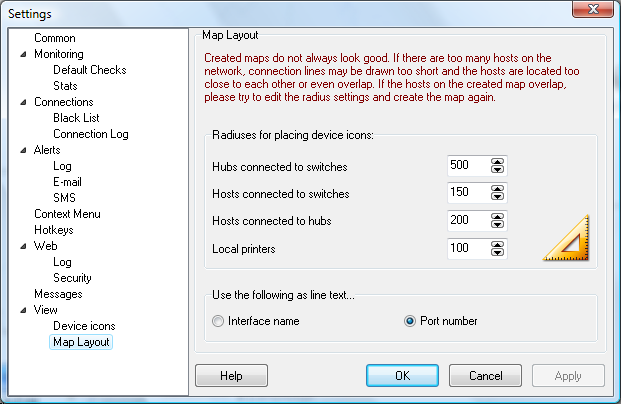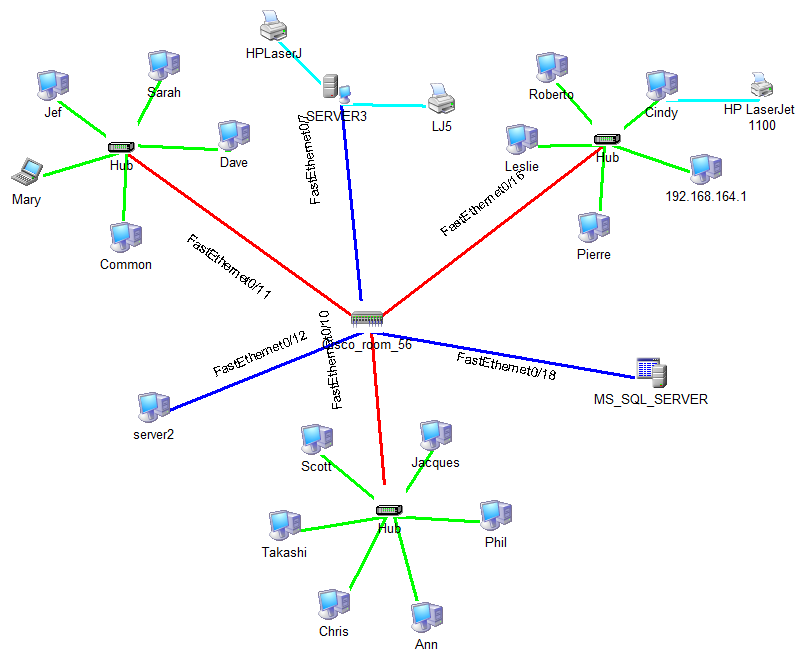Map layout settings
![]() Created maps do not always look good. If there are too many devices on the network, connection lines may be drawn too short and the devices are located too close to each other or even overlap. If the devices on the created diagram overlap, please try to change the radiuses and create the network map again.
Created maps do not always look good. If there are too many devices on the network, connection lines may be drawn too short and the devices are located too close to each other or even overlap. If the devices on the created diagram overlap, please try to change the radiuses and create the network map again.
To do this, please perform the following steps:
1) Select the Service -> Settings... main menu item.
2) On the program settings window, select the View section and select the Map Layout sub-section option.
3) Edit the default radiuses.
4) Click OK for saving the settings.
5) Start the network map creation process.
If devices overlap on the network map, increase the radiuses. See the picture below. It contains the radiuses that can be configured:
 Hubs connected to switches
Hubs connected to switches
 Devices connected to switches
Devices connected to switches
 Devices connected to hubs
Devices connected to hubs
 Local printers
Local printers
![]() You can also select what to write on device connections lines. This can be the network interface name (for example,
FastEthernet0/11) or just the switch port number (for example,
:11).
You can also select what to write on device connections lines. This can be the network interface name (for example,
FastEthernet0/11) or just the switch port number (for example,
:11).