Background Image Settings
![]() The program allows you to configure a background image for each network diagram file. You can use a building plan as the background. Such network diagrams will look more spectacular.
The program allows you to configure a background image for each network diagram file. You can use a building plan as the background. Such network diagrams will look more spectacular.
To open the Background Image Settings window perform the following steps:
1) Select the "Edit | Set background image" main menu item.
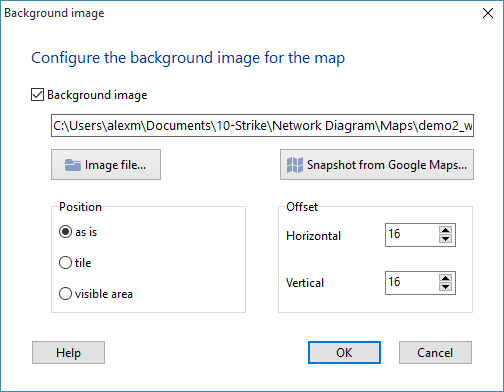
2) On the dialog, click the Image file... button and select an image file. Or click the Snapshot from Google Maps... button to create a real map snapshot for your diagram background (learn more about this feature below).
3) Configure the image position using the Position options. For a building plan, it is recommended to use the As is option. If this is a logo, use the Tile or Visible area options.
4) The Offset settings allow you to configure margins from the left and top diagram borders. By default, the vertical and horizontal offsets are set to 16 pixels. This is done to avoid image overlapping on the scroll bars.
5) To save the background image settings, click OK to close the window and save the current network diagram.
![]() The program allows you to use Google Map snapshots as background images on your diagrams. To import a Google Map snapshot, click the Snapshot from Google Maps... button.
The program allows you to use Google Map snapshots as background images on your diagrams. To import a Google Map snapshot, click the Snapshot from Google Maps... button.
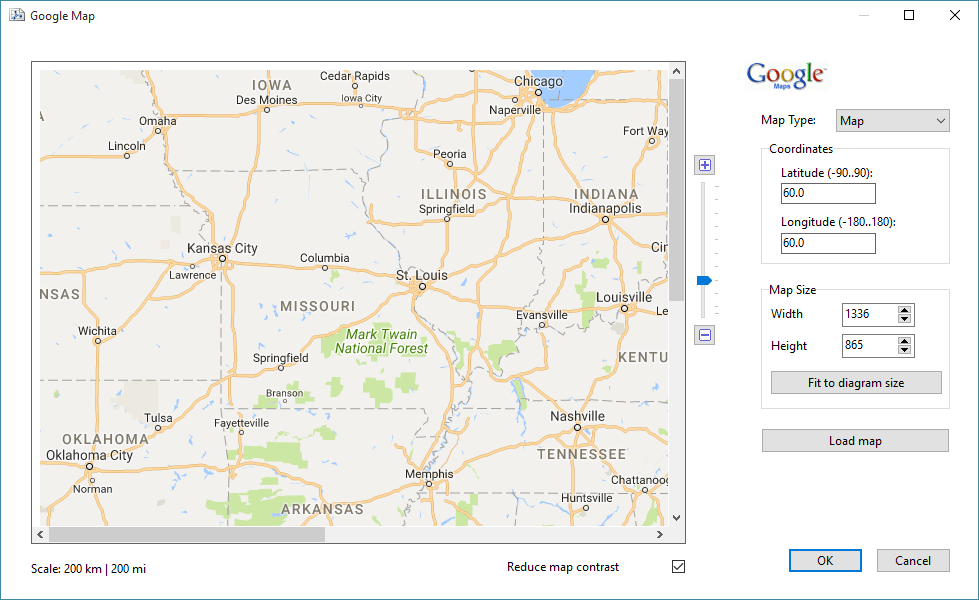
Select a map type (map, satellite, etc.), configure the map size and scale factor. The scale parameter can be configured using the control to the right of the map with help of a mouse pointer. Or you can make double clicks on the map. The left mouse button zooms the map in, the right button zooms out.
The coordinates options help you to quickly display a necessary location on the map. The map size can be adjusted automatically to your network diagram size by clicking the Fit to diagram size button.
After changing the Map size and Coordinates parameters, you need to click the Load map button to refresh the map view.
After adjusting all the options, press the Save map as background button. The program will create an image file with the map view and link this file to your current network diagram.
![]() The background image will be exported to Visio and printed as well.
The background image will be exported to Visio and printed as well.