Problems of the Downgrade License Auditing
For a stable network, all the used software and hardware on computers must be updated on time. But it happens that new versions of programs may come out with serious errors that interfere with work, have an inconvenient interface or conflict with other installed applications, etc. In this case, businesses have to buy and use earlier versions of the software. To save money, companies can use the Downgrade right (as opposed to an upgrade), i.e. the ability to use previous versions of software products.
For example, Microsoft Volume Licensing programs have this right. With current products' keys, companies get the license keys for a previous program version. But another problem occurs - the license key audit and accounting. Because in this case, the total number of issued keys will be several times higher than the number of allowed software installations. If your company uses the Downgrade purchase, then you need to carry out time-consuming work to collect information about the installed software and its versions, correlate all products with purchase numbers by recognized keys, determine used and unused, duplicate keys, etc. to calculate the number of licenses available for installation.
Obviously, in a large company with more than a thousand computers, it can even take a couple of months to solve this problem manually.
The Solution
The 10-Strike Network Inventory Explorer program makes these calculations much easier and faster. First, it will automatically collect the information on installed applications and their versions over the network. Secondly, it will identify all installed license keys for Windows OS products, MS Office and some others that store this information in the registry. Thirdly, after you create a purchase list in it, the program will automatically reconcile the purchased and installed keys.
The list of keys available to the company can be configured in a CSV file, which should contain the following information:
Purchase number;Organization;Product name;Key;Quantity;Downgrade;Batch/group number.
Fields definitions:
- Purchase number - purchase text number;
- Organization - name of the organization that made the purchase;
- Product name - name of the purchased software;
- Key - purchased license key;
- Quantity - the number of allowed installations for this key;
- Downgrade - status 0 - is a regular product, 1 is a downgrade, 2 is a parent product (which appears as the main product in the purchasing documents).
To perform the OLP/Downgrade licenses inventory:
- Collect the information on the software installed in your organization.
- Go to the License Manager and open the tab "OLP/Downgrade Audit".
- Import licenses or add purchases in the product edit dialog.
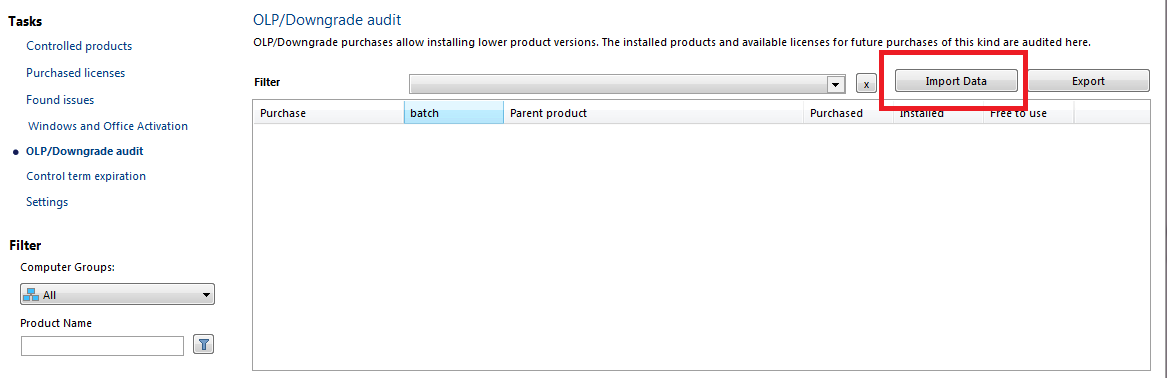
After importing the licenses, the program will compare the purchased and installed keys, and also show how many of them are free.
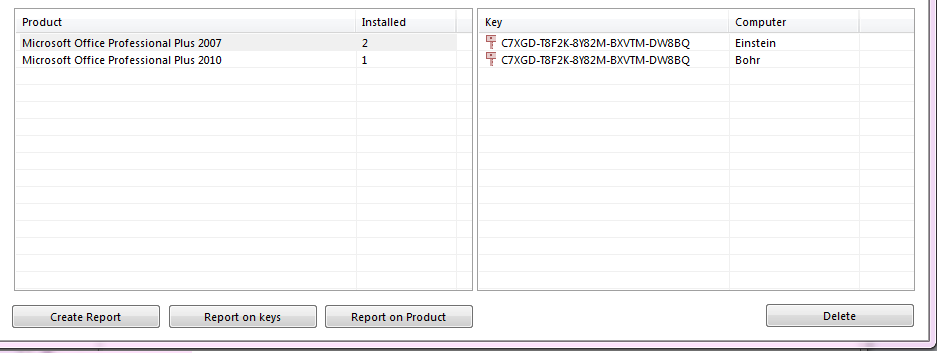
At the bottom of the list, you can see how many keys from the current purchase were used in previous versions of the software.