The 10-Strike Network Monitor program can monitor managed UPS over the network using the SNMP protocol. Further, you can find out how to do this.
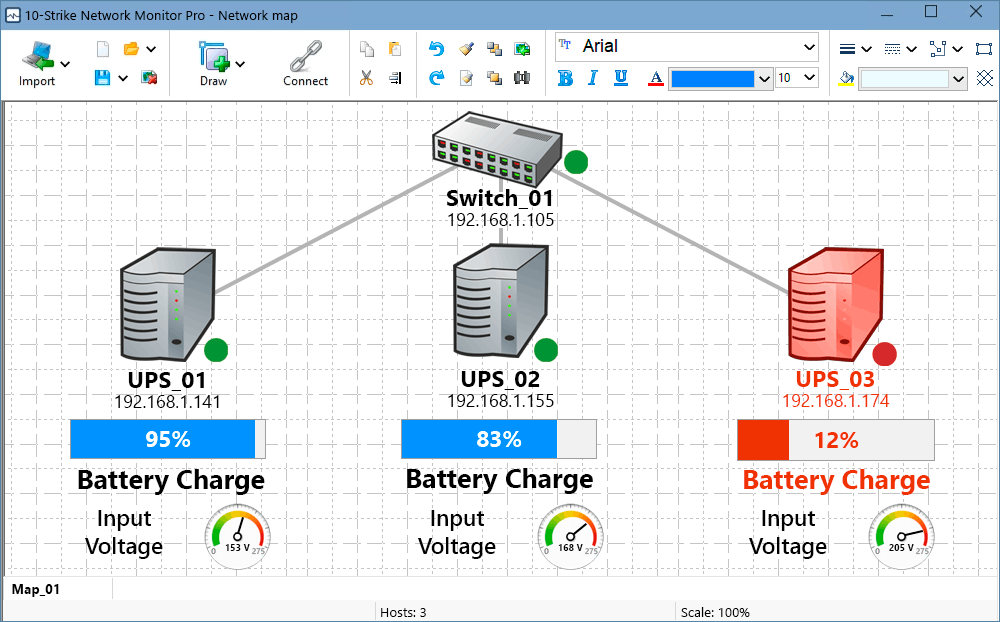
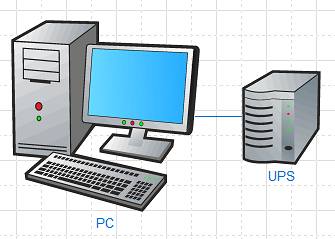
When using UPS with computers, you cannot rely on batteries without monitoring the battery charge for the correct shutdown of a connected PC or a server. If there is little energy left in the batteries, and the supply of electricity to the power grid has not resumed, then before the forced power down of the connected PC, it is better to correctly shut down the running OS and software, saving the data to the disk. In this case, it also would be helpful to notify the administrator about the accident. How can this be achieved?
It is necessary to install and configure an UPS monitoring program, and if the predicted system battery life remains short, send a shutdown command to the OS. Monitoring of other parameters of the UPS may be required, depending on the needs. Let's take a look at how to monitor UPS operating parameters with a focus on networking in this article.
Local UPS Monitoring
The easiest way to gain access to the parameters of uninterruptible power supplies (UPS / UPS brands APC, Powercom and others) is to use the modern USB or outdated COM interfaces. The UPS is connected to the monitoring computer with a cable and is usually monitored and configured through the proprietary software. However, this method is far from ideal: there are no uniform standards and protocols for the data exchange. The software usually has some restrictions and simultaneous work with only one device is possible. But the most significant drawback is the inability to perform monitoring remotely via the network.
Network UPS Monitoring Using SNMP
An alternative to local interfaces is the SNMP card - a special module that connects to the UPS (assumed that the device supports the connection of such modules). The SNMP card is connected to the local network via the standard network port 8P8C (RJ-45) and can be configured via the built-in web interface. We recommend that when choosing a UPS model, not least of all, be guided by the criterion of network and SNMP support - later this greatly simplifies the monitoring of the device and the whole system, and expands its capabilities.
An SNMP card is essentially an agent that receives the data from a UPS and sends it over the generally accepted SNMP protocol. Also, the SNMP support can be implemented in the device itself without any additional cards. To use it, you need to enable and configure SNMP through the device's web interface. For example, this procedure is suitable for the APC Smart UPS family.
The MIB data set of the vast majority of cards and UPS is standardized and described in a special file UPS-MIB (RFC 1628). All that remains is to connect to the device over the network and poll the required variables.
This can be performed using our 10-Strike Network Monitor software (with the standard version or the Pro edition). It contains special monitoring checks and templates for monitoring UPS over SNMP.
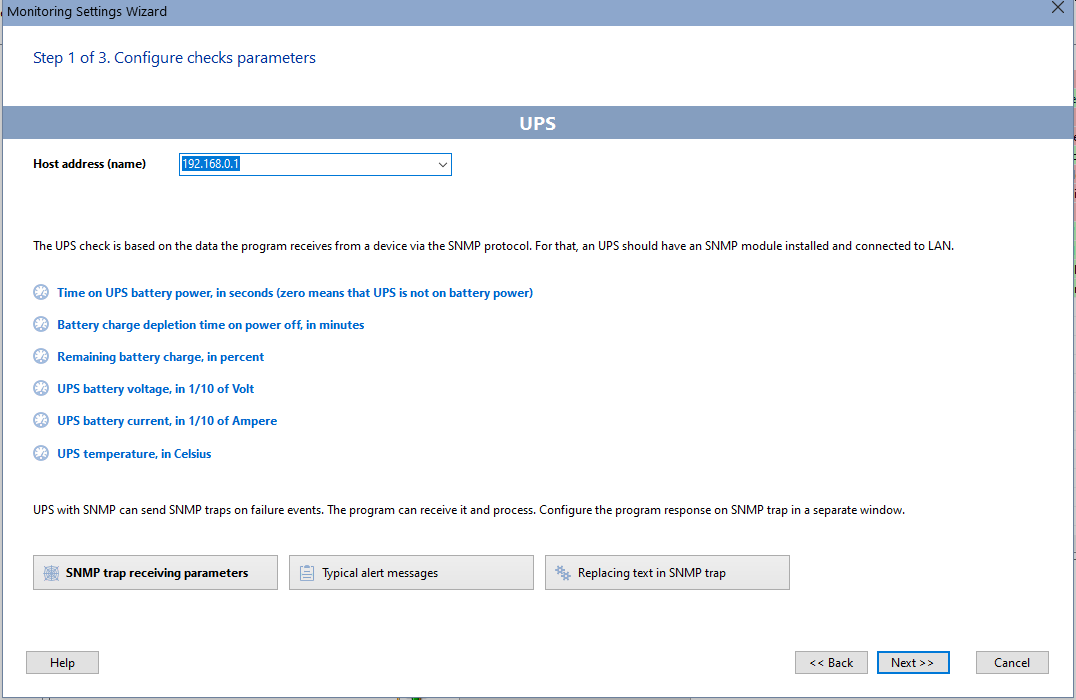
Let's consider the available monitoring options and their configuration in more detail.
1. Monitoring Using SNMP Traps
The program allows monitoring UPS using SNMP parameters in two modes: active and passive. In the first case, it polls the UPS at a specified interval and receives the value of its parameters, displaying them on charts and keeping statistics of its changes. When the parameter goes out of range, the program notifies the administrator and independently performs several actions of his choice: it launches user scripts, applications, services, and can even forcibly shut down the server, which has switched to battery power, when the battery charge level becomes low.
In the second case, the UPS itself notifies about emergency situations via the SNMP trap protocol. The program receives these messages and reacts to them with alerts and actions, as in the first case.
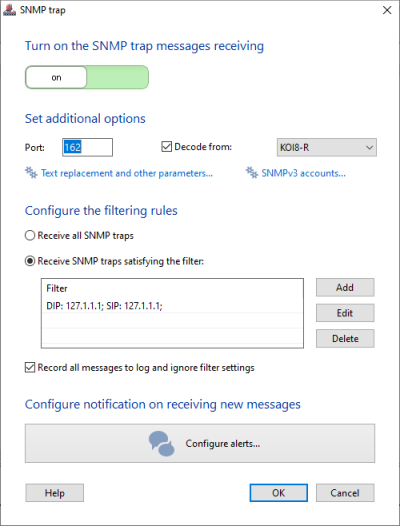
It is very simple to enable and configure SNMP trap reception in the program - click the button "SNMP Trap" in the "Monitoring" menu.
2. Active SNMP Parameter Monitoring
You can configure the active UPS parameter monitoring using SNMP in 10-Strike Network Monitor in three simple steps.
1) Scan the network using the Scanning Wizard or add devices to the host list manually.
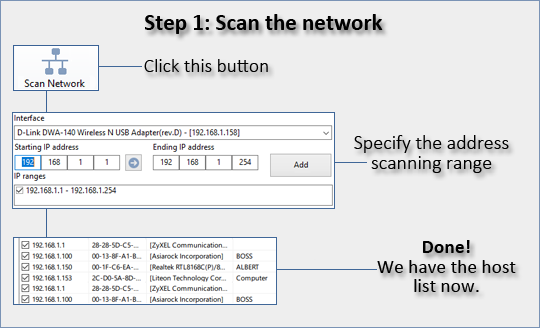
2) Add an SNMP (or UPS) check to your UPS device
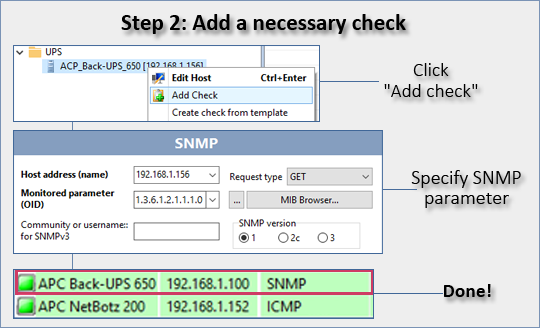
In the SNMP check settings, specify the UPS access password (the community string for SNMP v1,2c or username/password for SNMP v3).
Using the built-in MIB browser, select a desired OID to monitor a specific device parameter. For example, you can find these commonly used OIDs for UPS:
- 1.3.6.1.2.1.33.1.2.2.0 - UPS battery life, in seconds (zero means that the UPS is powered by power supply)
- 1.3.6.1.2.1.33.1.2.3.0 - The time until the batteries are depleted when the power is off, in minutes
- 1.3.6.1.2.1.33.1.2.4.0 - Remaining battery power, percentage
- 1.3.6.1.2.1.33.1.2.5.0 - Current battery voltage, in tenths of Volts
- 1.3.6.1.2.1.33.1.2.6.0 - Current battery current, in tenths of Ampere
- 1.3.6.1.2.1.33.1.2.7.0 - UPS temperature, Celsius
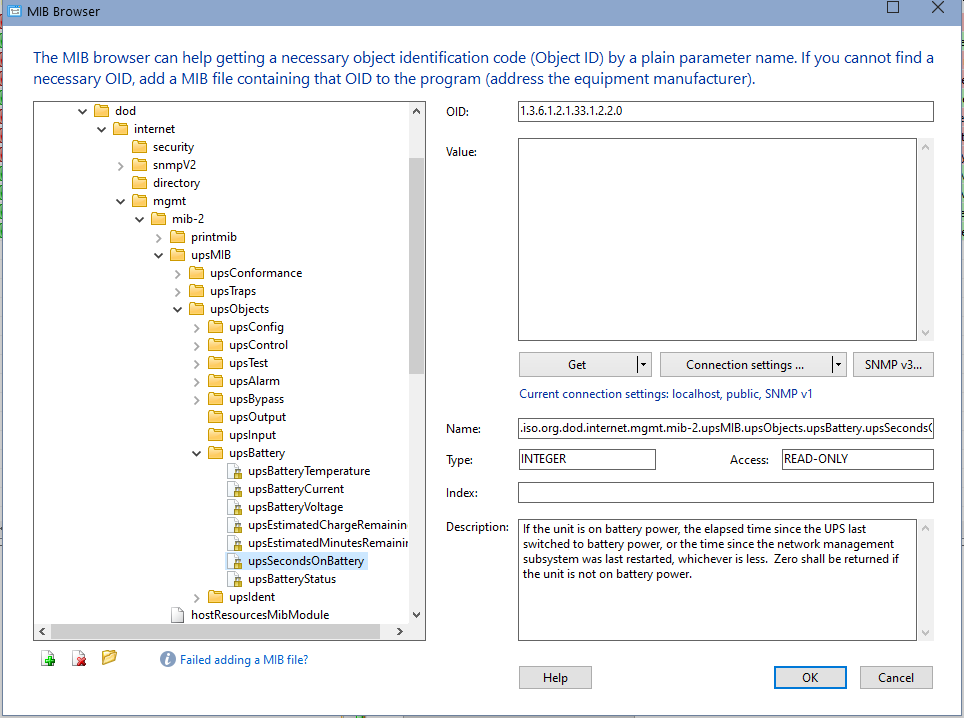
If the standard MIB file is not suitable for your SNMP card, download the original MIB file from the device manufacturer's website and add it manually to the program in the MIB browser.
Set the condition for the alarm to be triggered: if the remaining battery charge falls below 10-15%, for example.
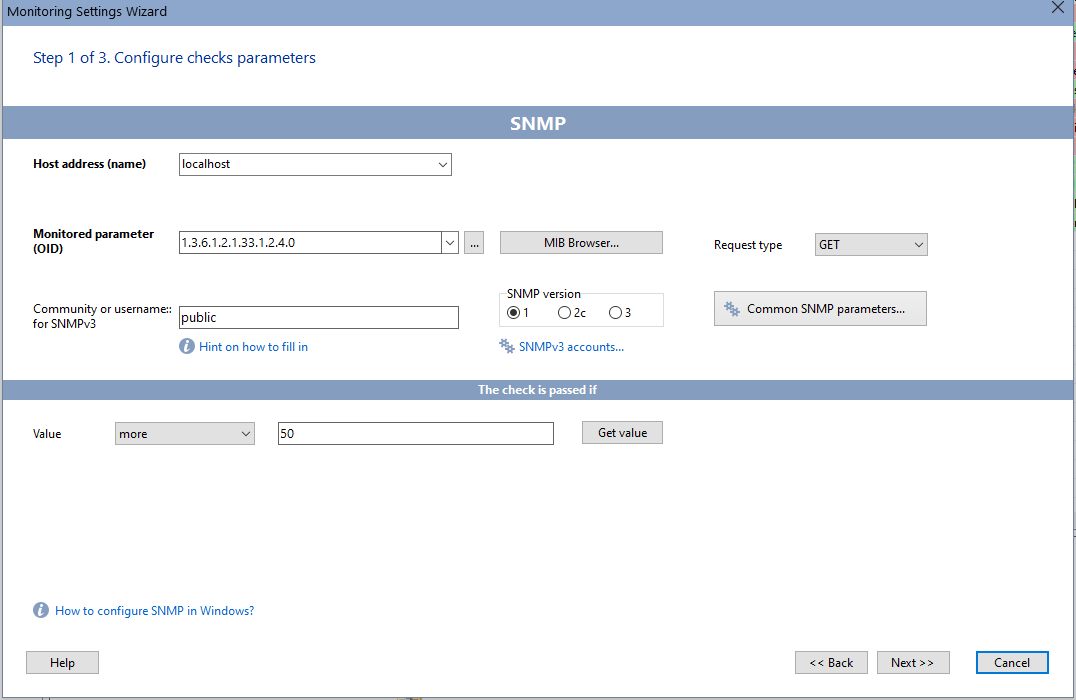
Set the number of test attempts and dependencies to protect against false alarms during short-term network outages.
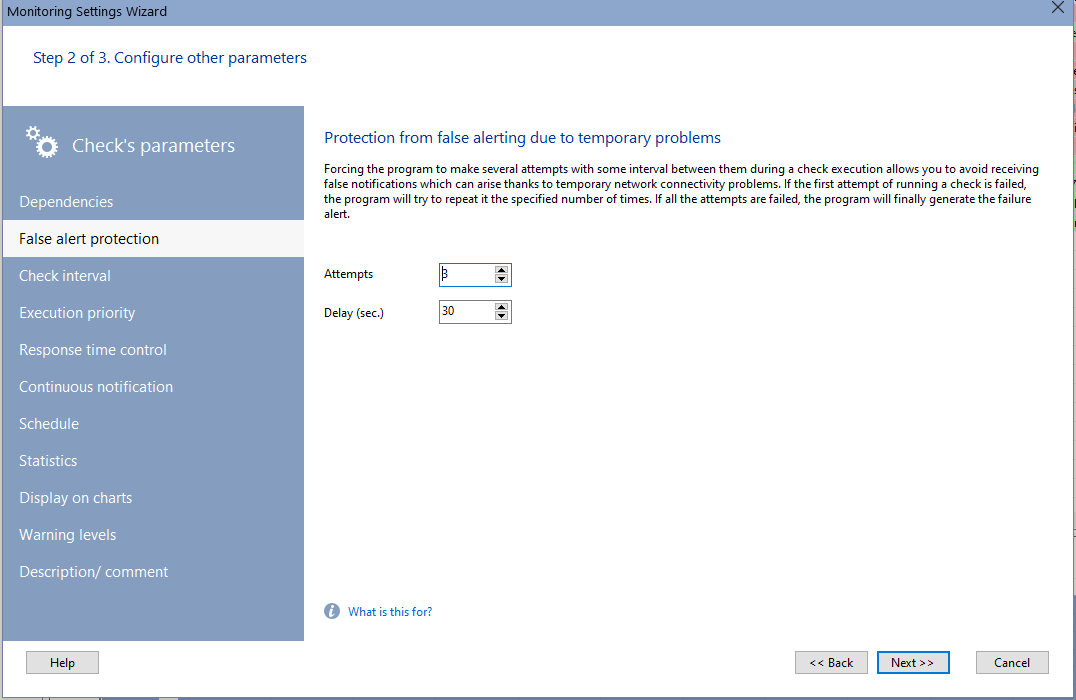
Configure the actions that will be performed under this condition: sending e-mail, SMS, Telegram or Slack, sound notification and shutting down the server. Moreover, SMS notification can work even in the absence of the Internet, if you connect a GSM modem or a cell phone with a SIM card to the computer where the monitoring program is installed and working.
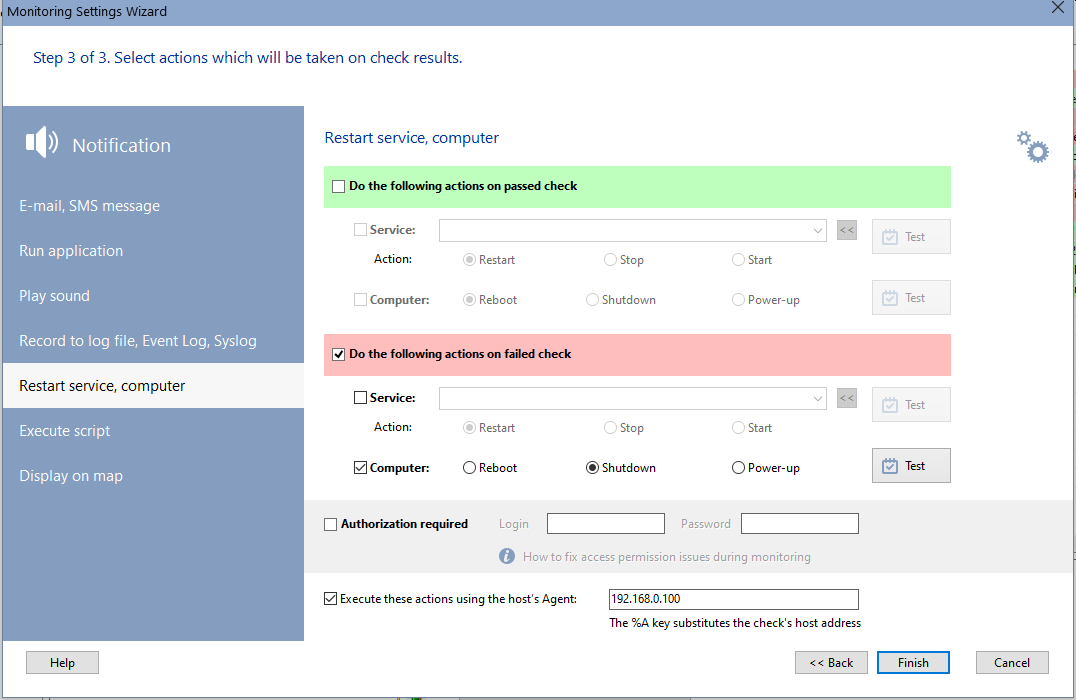
Finish the monitoring check creation and save the settings.
3) Monitor your UPS and receive alerting notifications
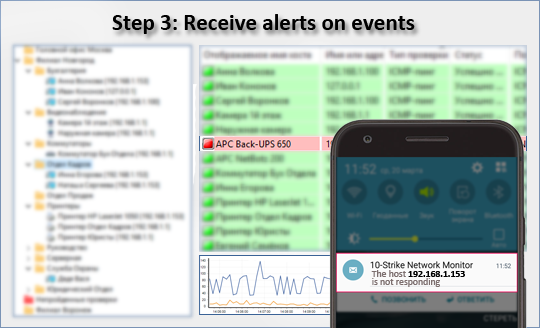
The created check can return two main result statuses - "passed" / "failed", and several intermediate states (warning levels). The change of the monitored UPS parameter can be seen clearly in charts. You can also create a UPS device icon with widgets indicating main parameters on a graphical network map and visually evaluate its status on your screen.
You can also add widgets and indicators on the graphic map in the Pro version of the program and observe the UPS parameters monitored on the network on your screen.
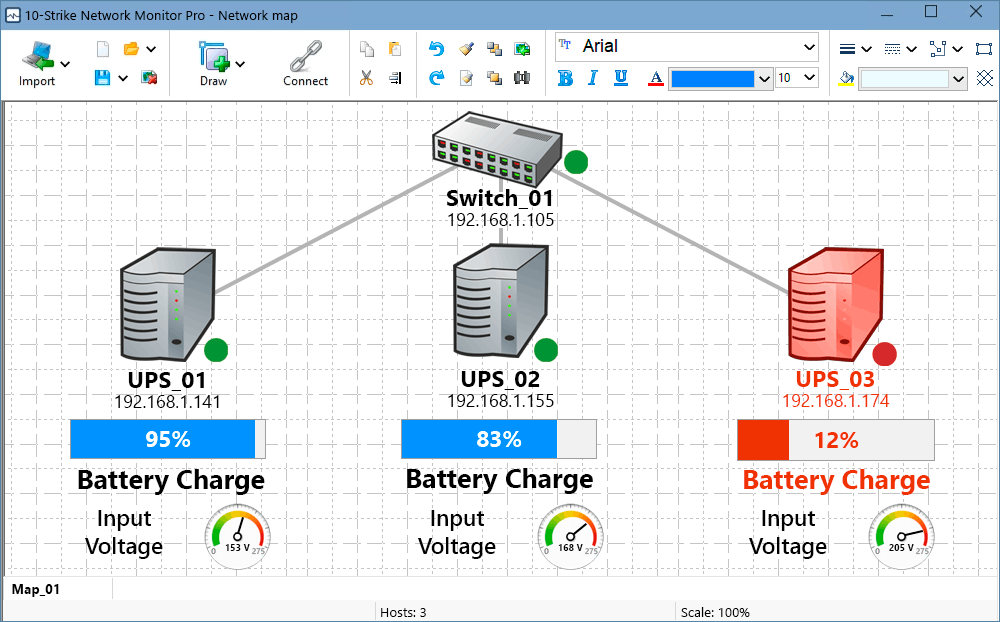
Conclusion
It is worth noting that the program can monitor almost any network devices and services using network and SNMP checks. You can monitor managed switches, CCTV systems, IP cameras), printers in addition to UPS.
The choice of a monitoring method depends on the structure of the local network and the hardware used in it. Regardless of the method, you need to follow the general instructions to install and configure 10-Strike Network Monitor Pro on your central monitoring server that will receive data from remote monitoring servers. The setup process is mostly automated, so the user does not need to have any special skills. The installer will automatically configure the central monitoring core and the database.
The 10-Strike engineers are always ready to help you, accept feedback, and quickly fix bugs and issues. You can always check the price list for the license and maintenance costs.
For testing the performance issues in your specific environment, we recommend you to download and try our fully functional 30-day free trial version.
Video
We have created a short video about the UPS monitoring using SNMP over network using this article.
Our Clients
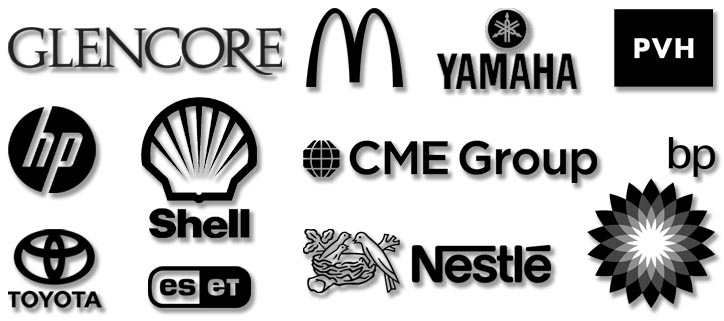
Awards
|
|




