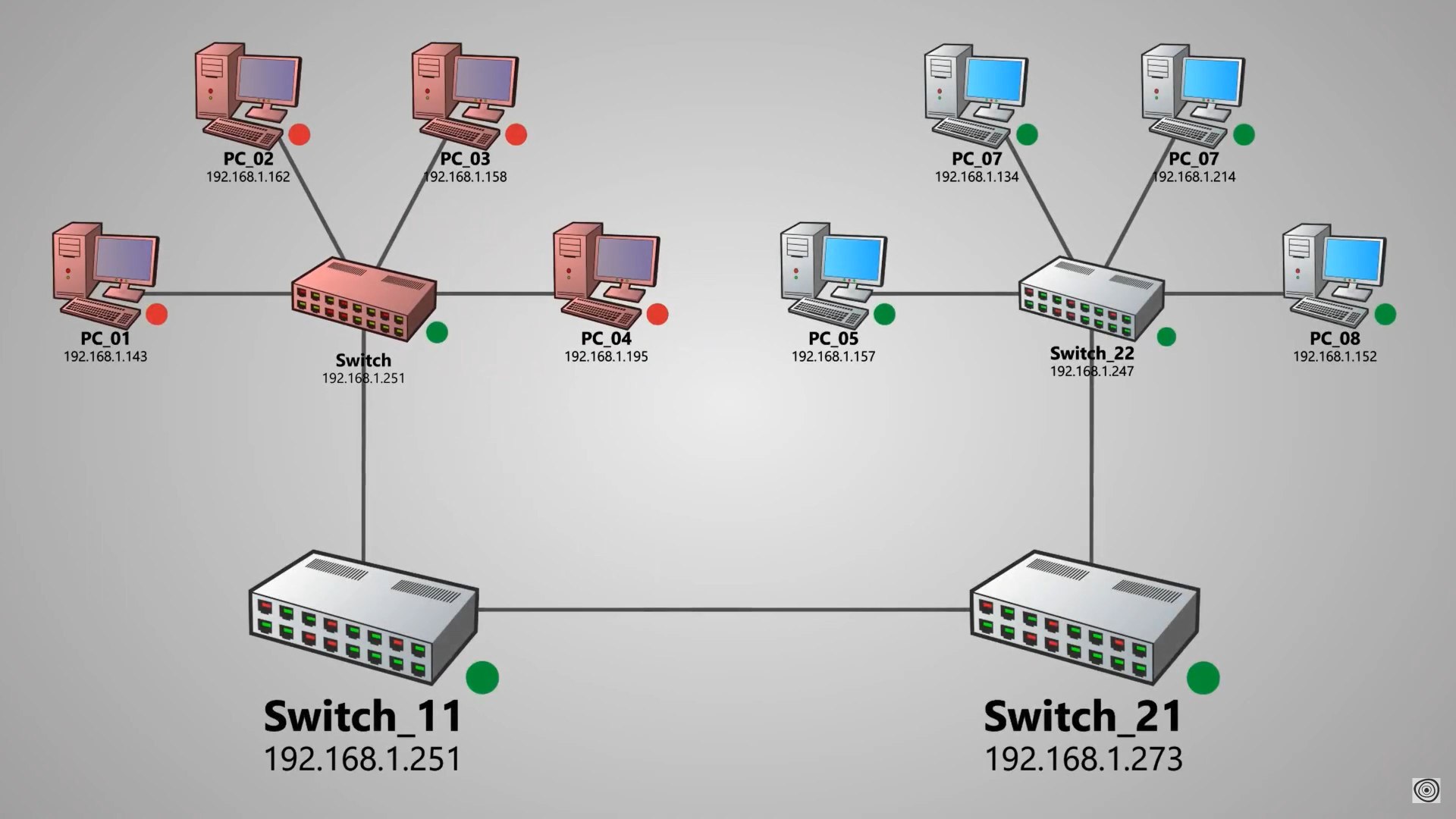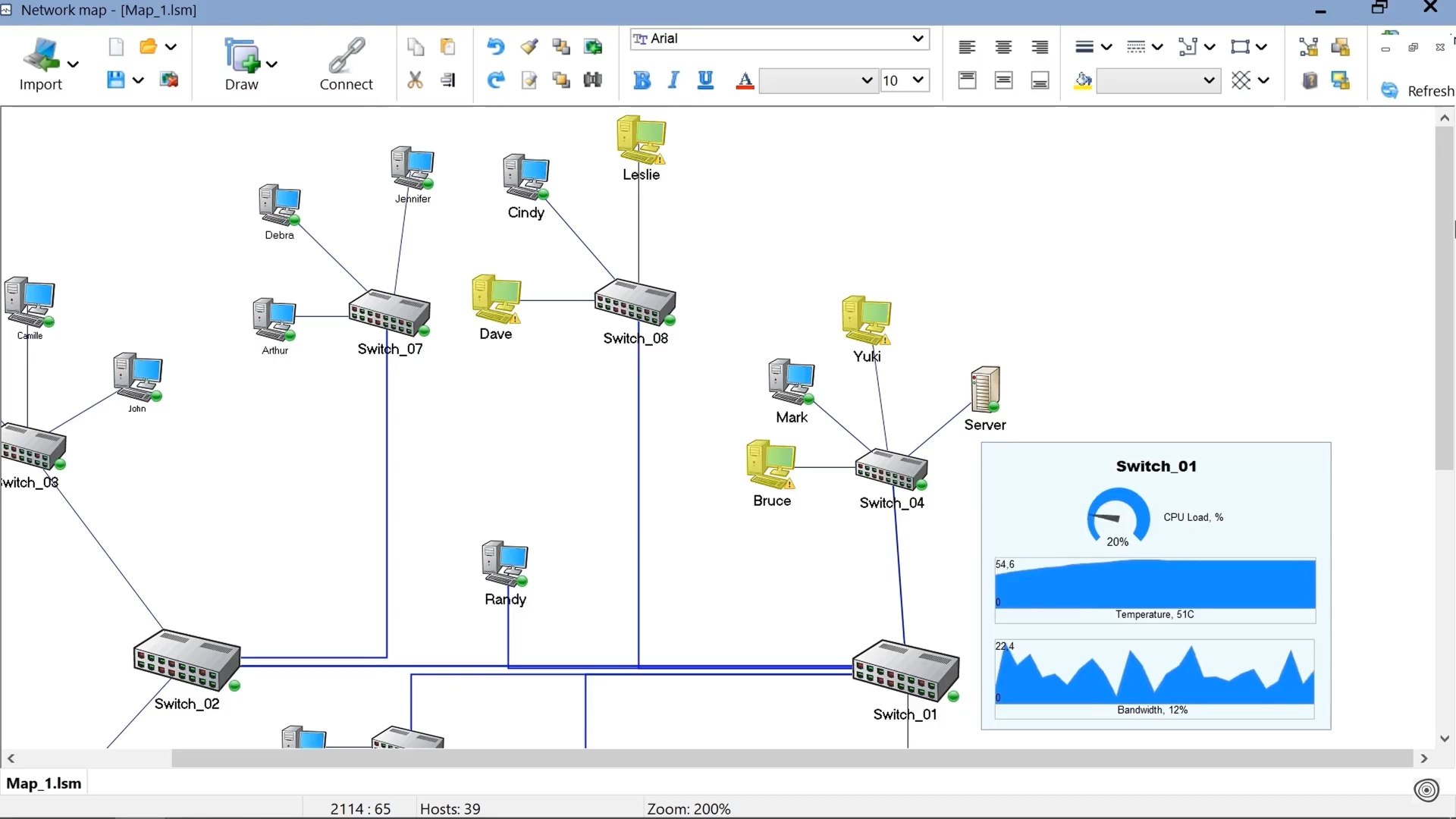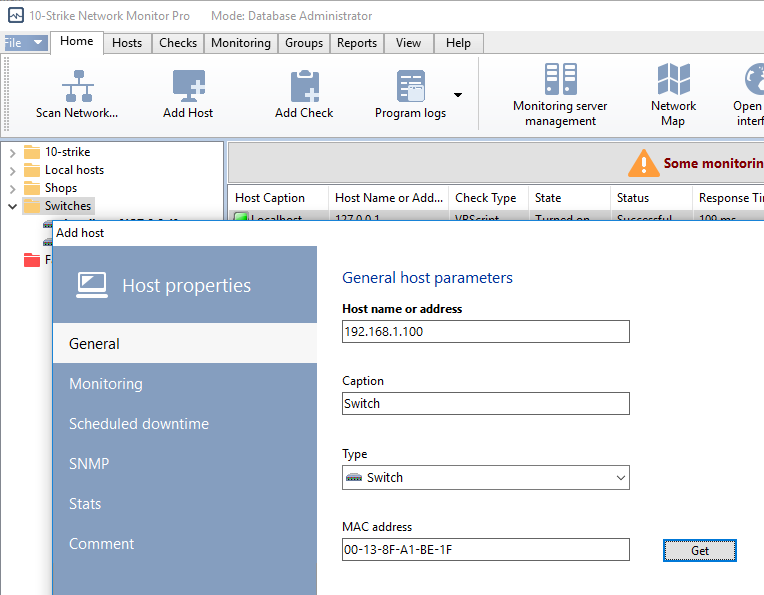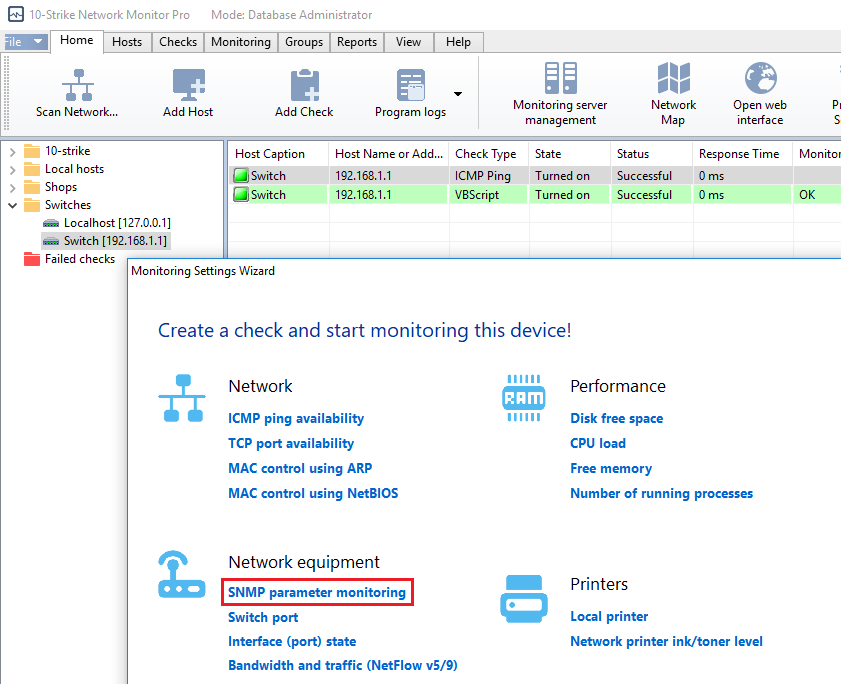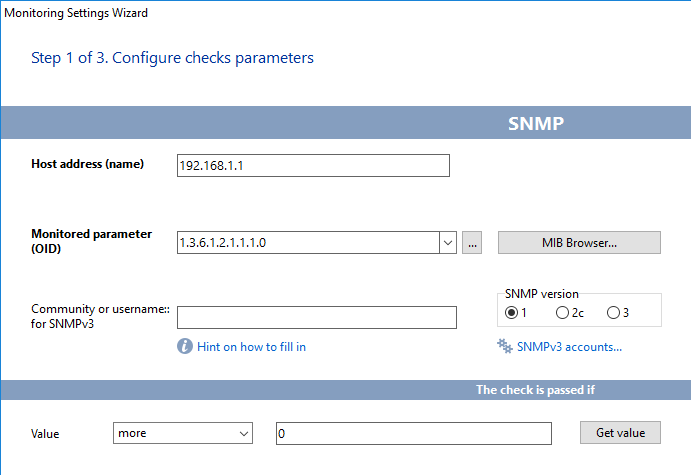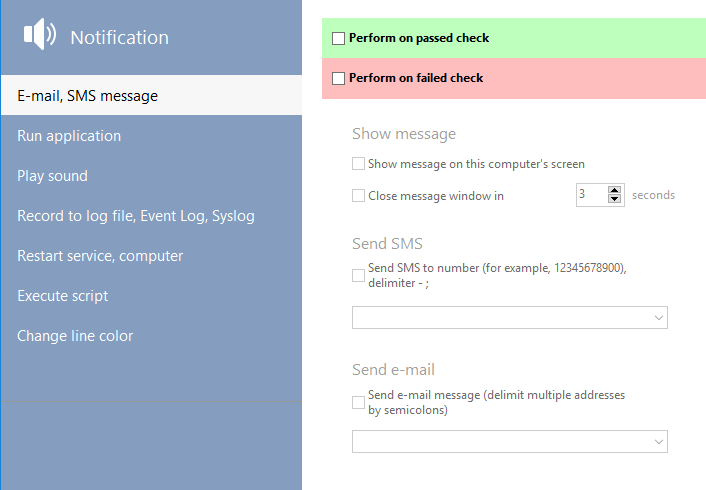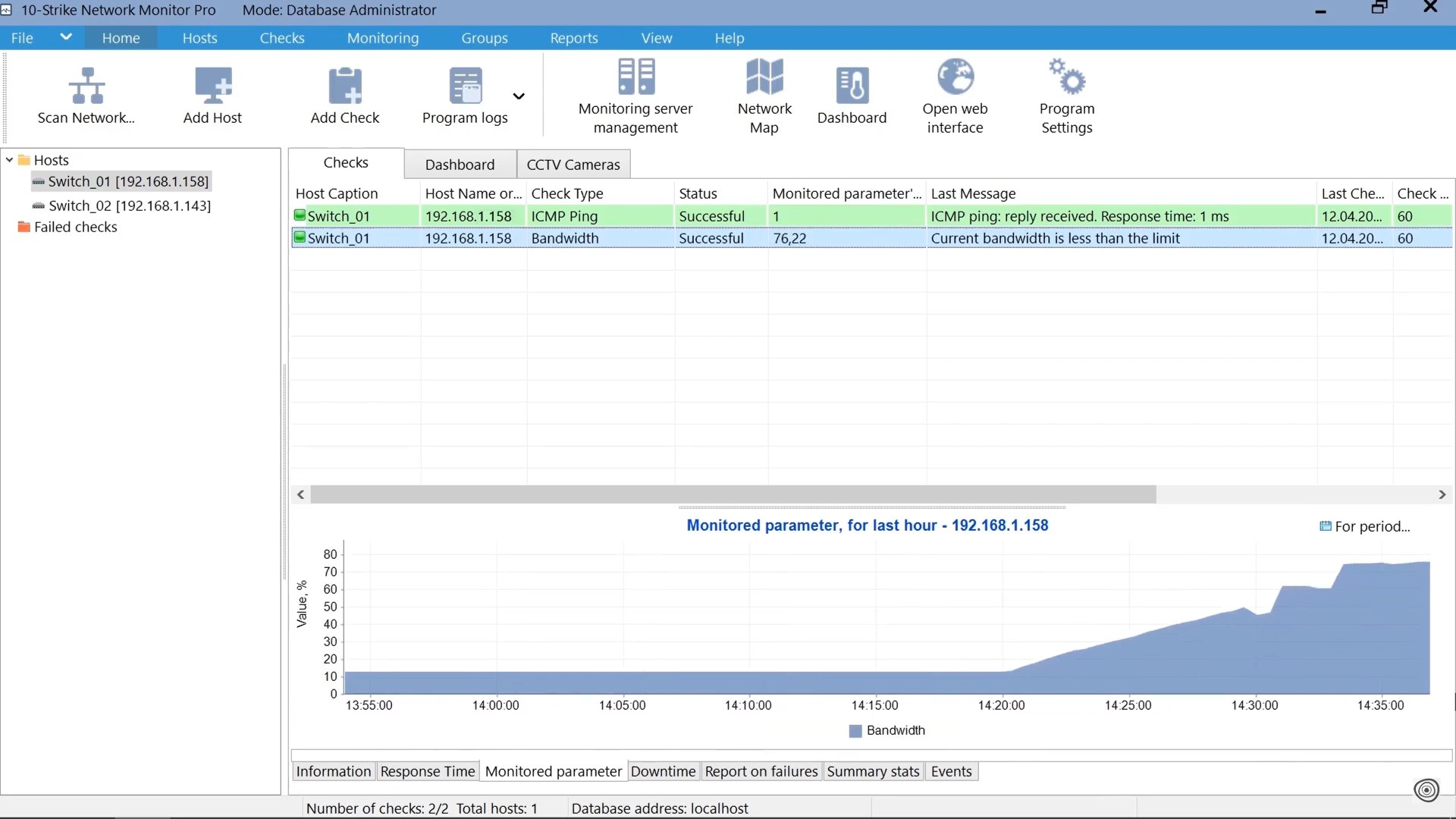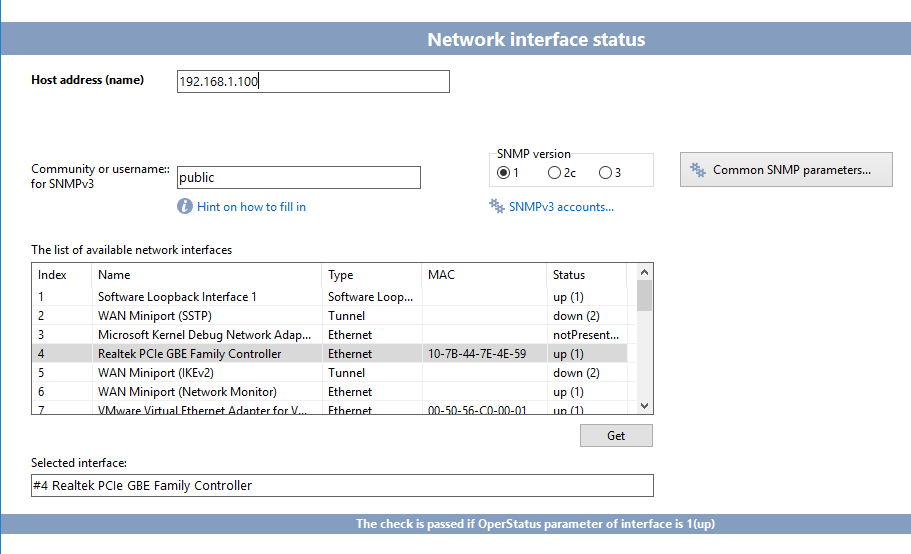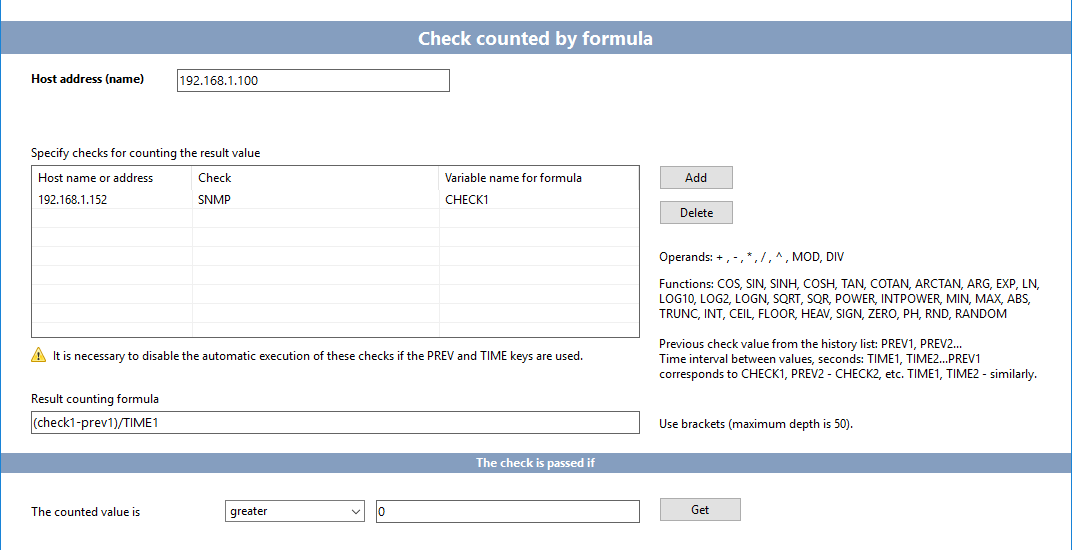In this article, we will tell you how to monitor the status and parameters of managed switches or other networking devices using 10-Strike Network Monitor Pro.
In this article, we will tell you how to monitor the status and parameters of managed switches or other networking devices using 10-Strike Network Monitor Pro.
Why Do We Need to Monitor Managed Switches?
When managing a computer network, it is important to monitor the network equipment (like switches) health, system, and performance parameters and the availability of connected hosts and services. Any big computer network includes switches, hubs, and routers. In fact, such devices are highly specialized computers. Just like conventional computers, they have cooling fans that may fail, CPUs that may overheat or overload, memory that may overflow, and network interfaces that may fail. If a server fails, several services running on it will become unavailable. But if a network switch or router fails, a subnet consisting of hundreds of hosts, or even the entire network, may go dark!
The best solution for this task is to setup and use a network monitoring program that will monitor the health and performance values in the automatic 24/7 mode. In Windows environment, this can be 10-Strike Network Monitor (Pro).
The networking hardware is usually more reliable than servers or workstations, but you need to monitor it just in case. You can monitor the port status/state, CPU or switch temperature, CPU load/usage, fan status, voltage, and even the power consumption of a switch (if it supports providing this data via SNMP). The program can raise alerts and notify you in cases when the monitored parameter (for example, the switch processor's load) is higher than the threshold. In case of a fiber optic switch, you can also monitor the signal strength, optical ports, and other parameters. You can also use formulas to calculate and monitor the average data rate, traffic usage, etc.
Switch Monitoring Methods, SNMP, OID
There are very few methods that you can use to communicate with network switches. If you want to get any parameters of a managed switch, you will have to use the SNMP protocol. SNMP stands for Simple Network Management Protocol, so it is supposed to be simple. But nowadays, networking devices have so many monitoring parameters that you need to refer to the documentation to check which parameters are available in the specific model. Each parameter in the device's internal database (Management Information Base, or MIB) has a unique identifier (object identifier, or OID) that consists of several digits separated by dots (for example, 1.3.6.1.2.1.1.3.0). If you want to get a specific parameter, you need to send an SNMP request to the device, passing the OID of that parameter. Of course, you need to know the OID. But how can you get it? The answer to the question is a little bit complicated.
To help you select the most important parameters that you may want to monitor, we have prepared a table of useful the most common OIDs of different vendors' switches (Cisco, HP, Huawei, Trendnet, StarTech, ZTE, TP-Link, D-Link, NetGear, MikroTik, Ubiquiti, etc.). See the reference table of some useful OID here >>
How to Configure the Switch Monitoring Using SNMP
We will show you how easy it is to set up monitoring of a network switch in 10-Strike Network Monitor Pro which has the graphic map and dashboard functions.
When using 10-Strike Network Monitor Pro, it is easy to set up monitoring of the above parameters and plot a graph based on them. You need to do the following:
1. Add a host to the monitoring tree and enter the address of the switch that you want to monitor.
2. Add an SNMP check for the new host (select a host, click "Add check", and click "SNMP parameter monitoring").
3. Enter an OID from the table (see above) into the Monitored parameter (OID) field, specify the community, and define the "successful" and "failed" conditions.
4. Now you can configure a notification in case the switch fails.
As soon as you add a new check, 10-Strike Network Monitor Pro will start receiving data from the networking device. The data will be displayed as a graph in the "Monitored parameter" tab. All the data collected by the program will be stored in its database, so that you can generate a report for any time period. On the below screenshot, you can see an example of the switch bandwidth monitoring chart:
Monitoring Switch Ports and Other Parameters
10-Strike Network Monitor Pro also allows you to monitor switches using other methods.
1. The "Interface (port) state" monitoring check is easier to set up, though it is based on the SNMP protocol. The program displays a list of available network ports/interfaces on a switch. If you select one of them, Network Monitor Pro will periodically poll the OID 1.3.6.1.2.1.2.2.1.8.x and get the ifOperStatus. This method is simpler than the SNMP monitoring. You don't need to obtain the necessary OID by running snmpwalk to build a list of network interfaces.
2. You can use a formula to calculate the necessary value based on the results of a few SNMP checks. Some performance parameters obtainable via SNMP can only be calculated based on two or more parameters. A simple check allows you to get one parameter at a time. Say, you want to monitor disk space usage. The value returned will be not in bytes but in disk space units, and you will need to separately request the size of a disk space unit. You need to use a formula to calculate free disk space in bytes based on two simple checks. You can also use a formula to calculate a performance as a percentage based on the current value and the highest possible value of a specific performance counter. Say, you want to monitor the data rate. You can use substitution variables to get the current value of the traffic counter, the previous value, and the time interval between them. If you subtract the previous value from the current value, and then divide the difference by the time interval, you will get the data rate in bytes per second.
3. You can use the "Switch port" check to monitor a port to which some computer is connected. If a person disconnects the computer's network cable from that port and connects it to a different port, the switch port data will be automatically updated, and 10-Strike Network Monitor Pro will notify you about that.
Of course, the list of switch monitoring parameters in this article is far from complete. Feel free to send your networking devices' OIDs with the model names to us, so that we can add them to our table. There are many other kinds of network equipment that you can monitor using SNMP, such as uninterruptible power supply (UPS), network attached storage (NAS), and server hard drive (via Integrated Lights-Out). We will tell you about them in other articles.
Video Review
We have created a short video with a review of the switch monitoring process with our program.
Free Download
Download a free fully-functional 30-day trial version of 10-Strike Network Monitor Pro or its simpler version 10-Strike Network Monitor and use it for monitoring your network equipment using SNMP.